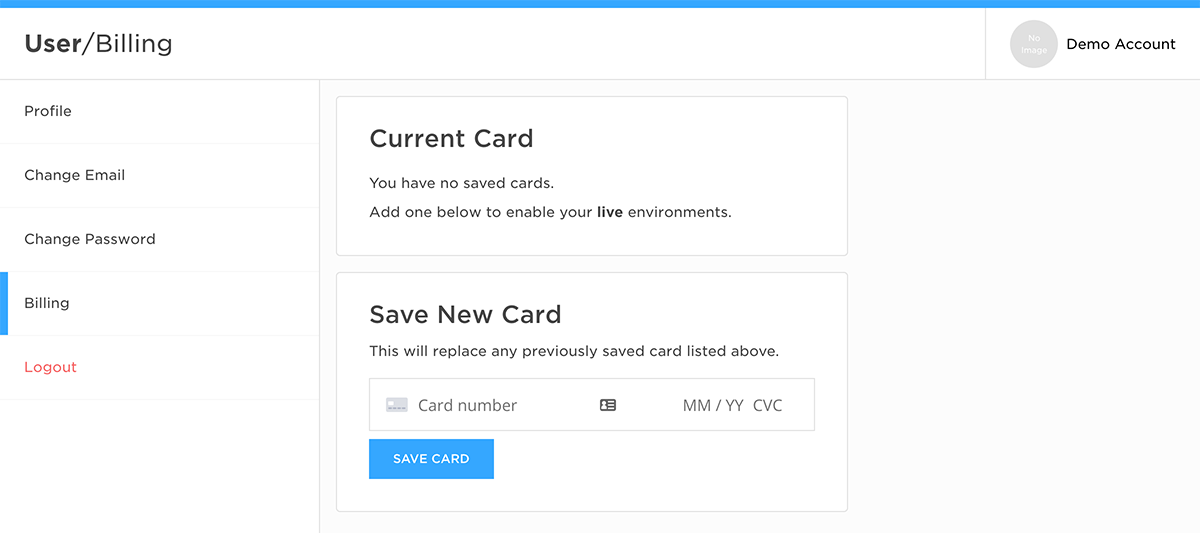Admin
The Admin is where you configure and manage Commerce for your business.
It's mobile friendly and has been designed to be minimal and easy to follow.
To access the admin visit admin.static.tools
Overview
https://admin.static.tools/commerce/overview
The Overview section displays a set of reports that give you an "at a glance" understanding of how your sales are performing.
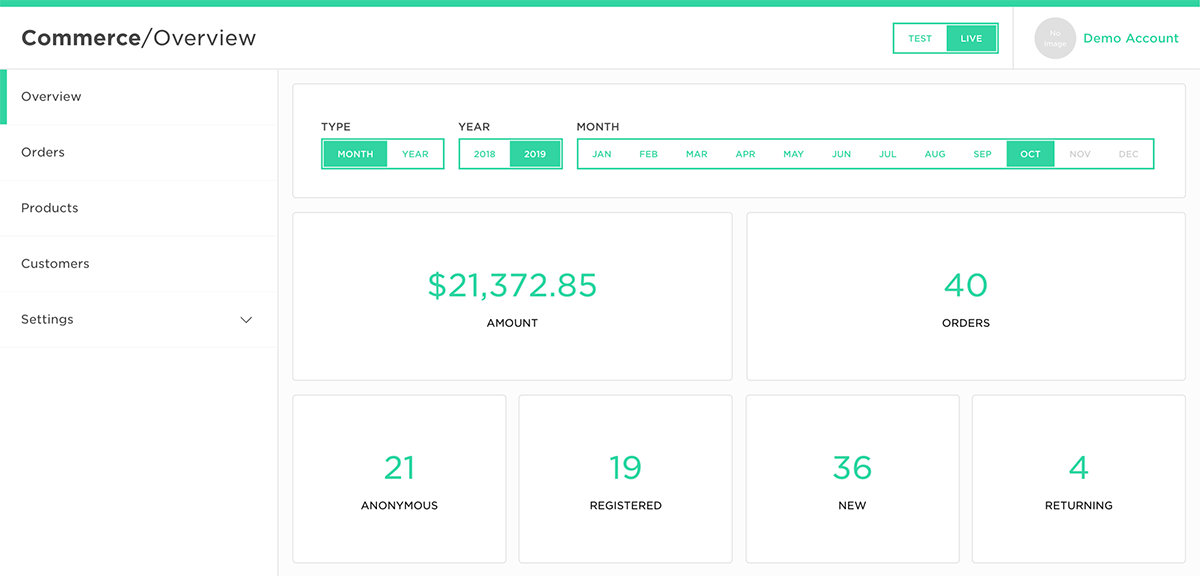
By using the filters you can adjust the date range on the reports to inspect a particular period of time.
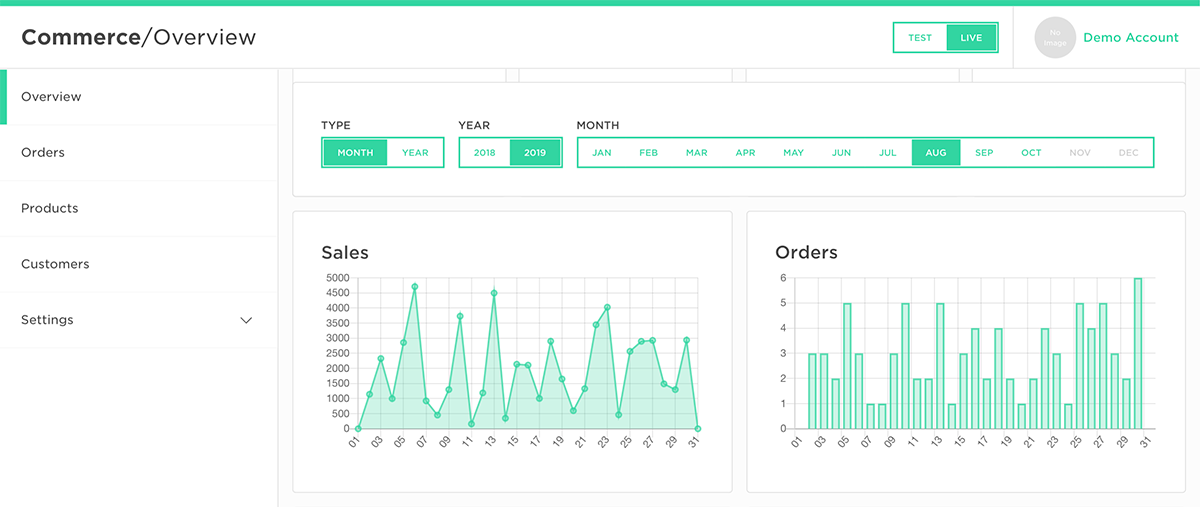
Orders
https://admin.static.tools/commerce/orders
The Orders section lists the paid orders that have been made to your account.
The list is updated in real time with new orders appearing at the top of the list.
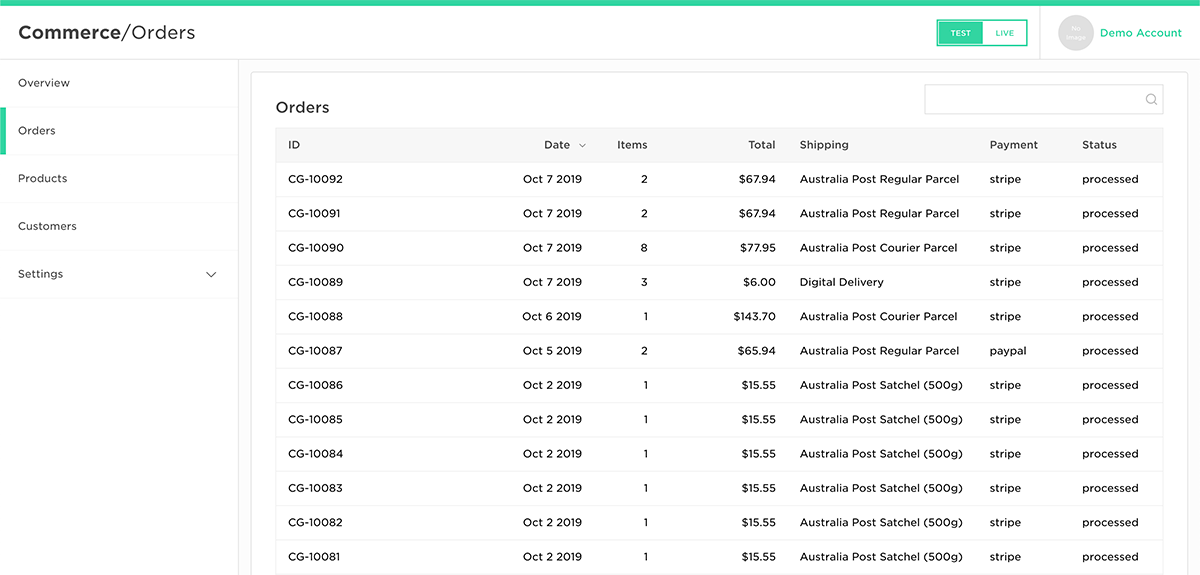
Selecting an individual order displays all the relevant order details and provides access to the invoice.
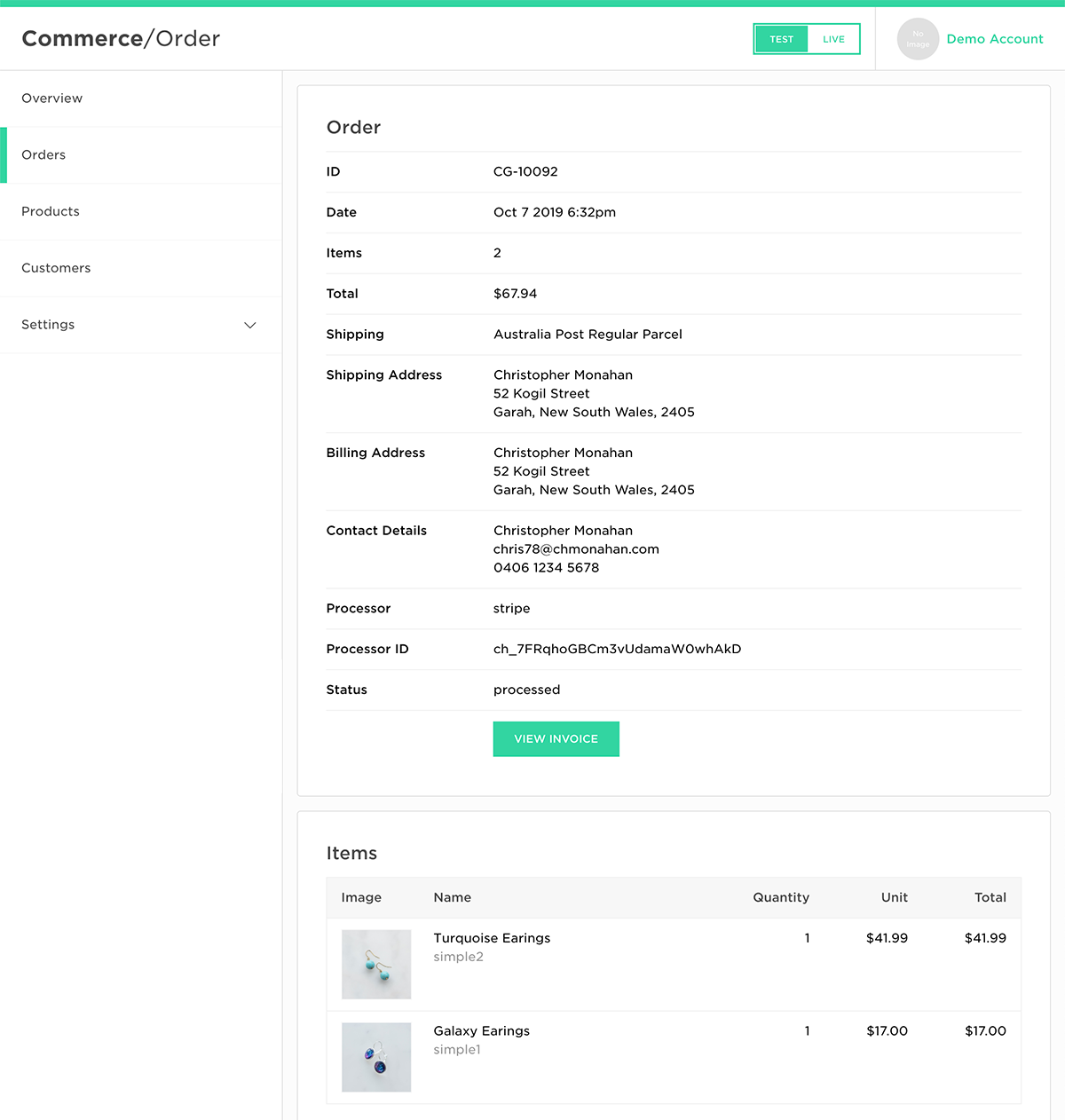
Products
https://admin.static.tools/commerce/products
The Products section lists the products that are currently indexed by Commerce.
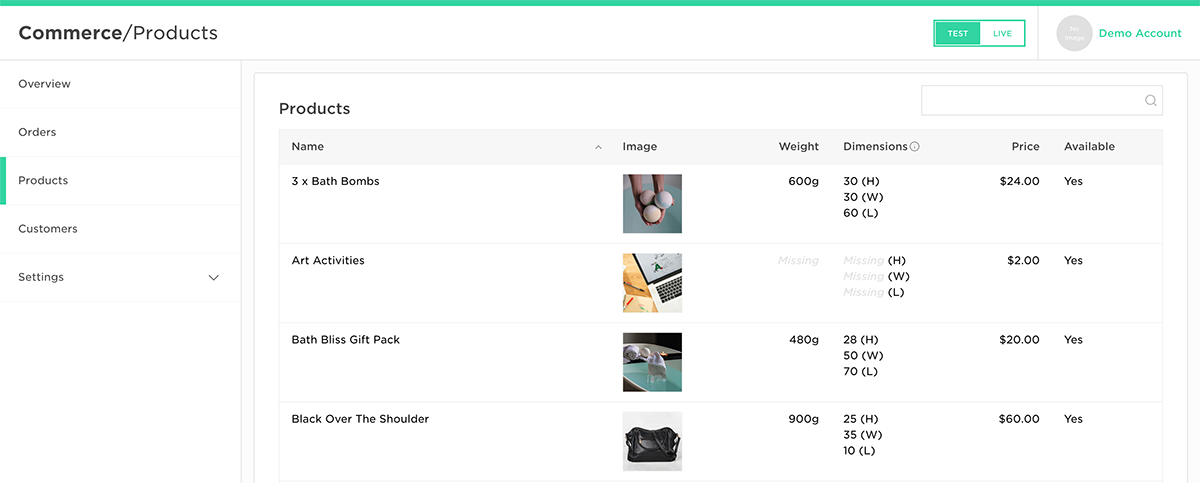
Note
You can adjust the source of the product import by visiting the Inventory Settings.
Selecting an individual product displays all of the product details.
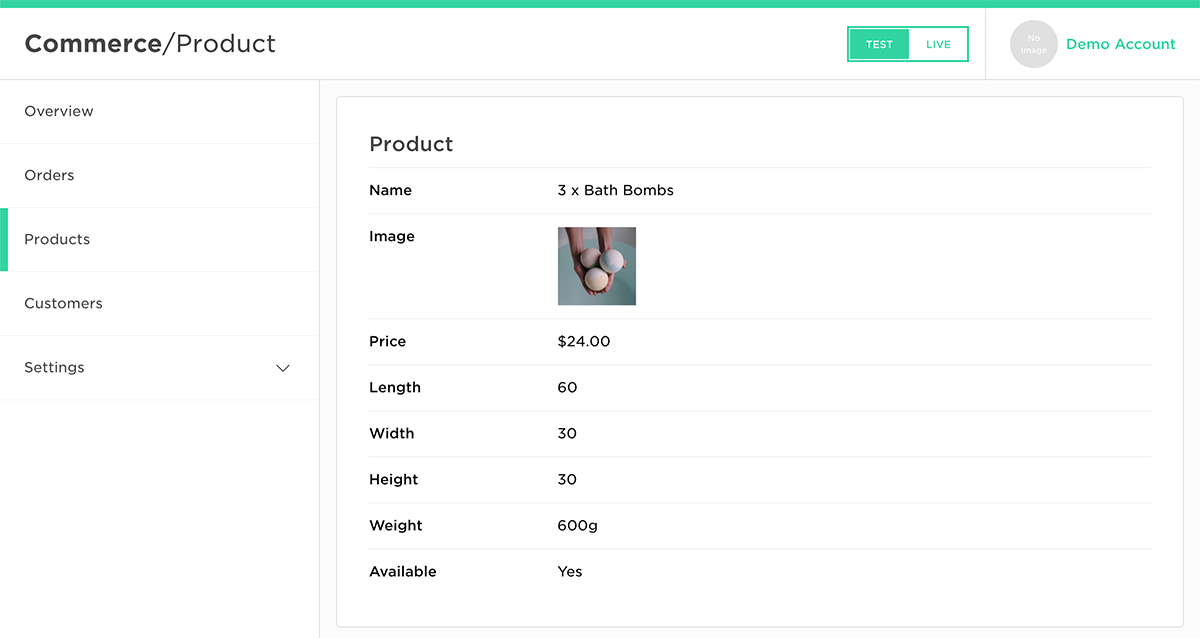
Customers
https://admin.static.tools/commerce/customers
The Customers section lists the people that have purchased products from your store.
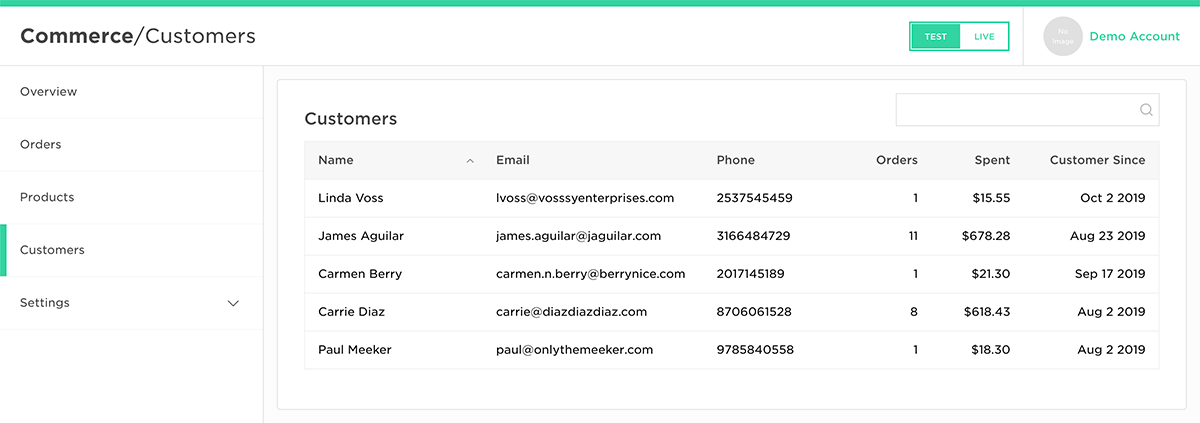
Selecting an individual customer displays their details and a list of their previous orders.
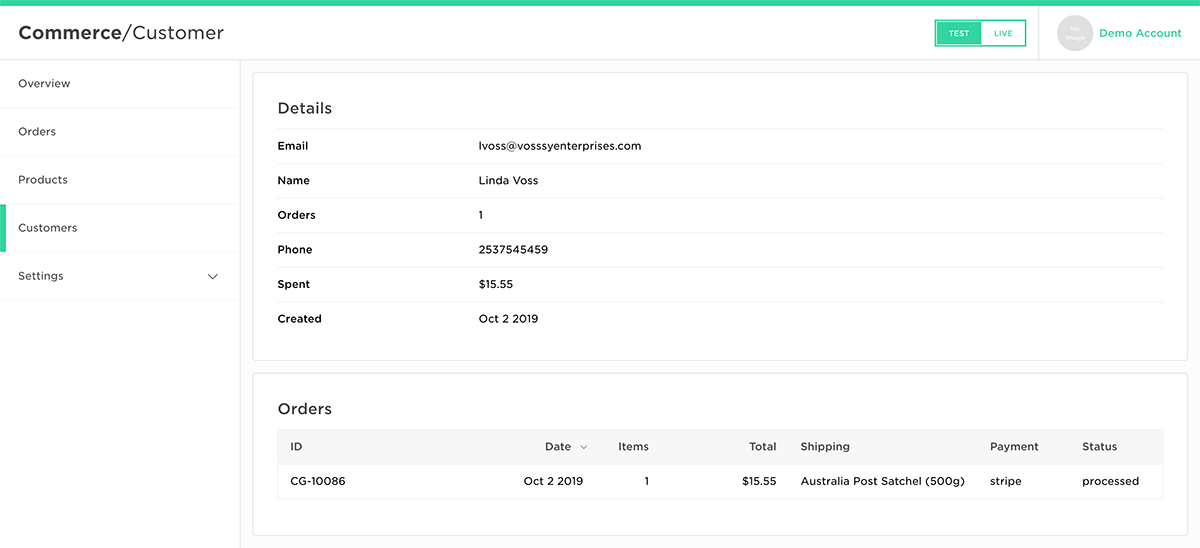
Settings
The Settings section allows you to adjust the configuration for your Commerce account.
Cart
https://admin.static.tools/commerce/settings/cart
The Cart Settings provide general configuration options for the cart, including the authentication providers, input restrictions and custom messaging.
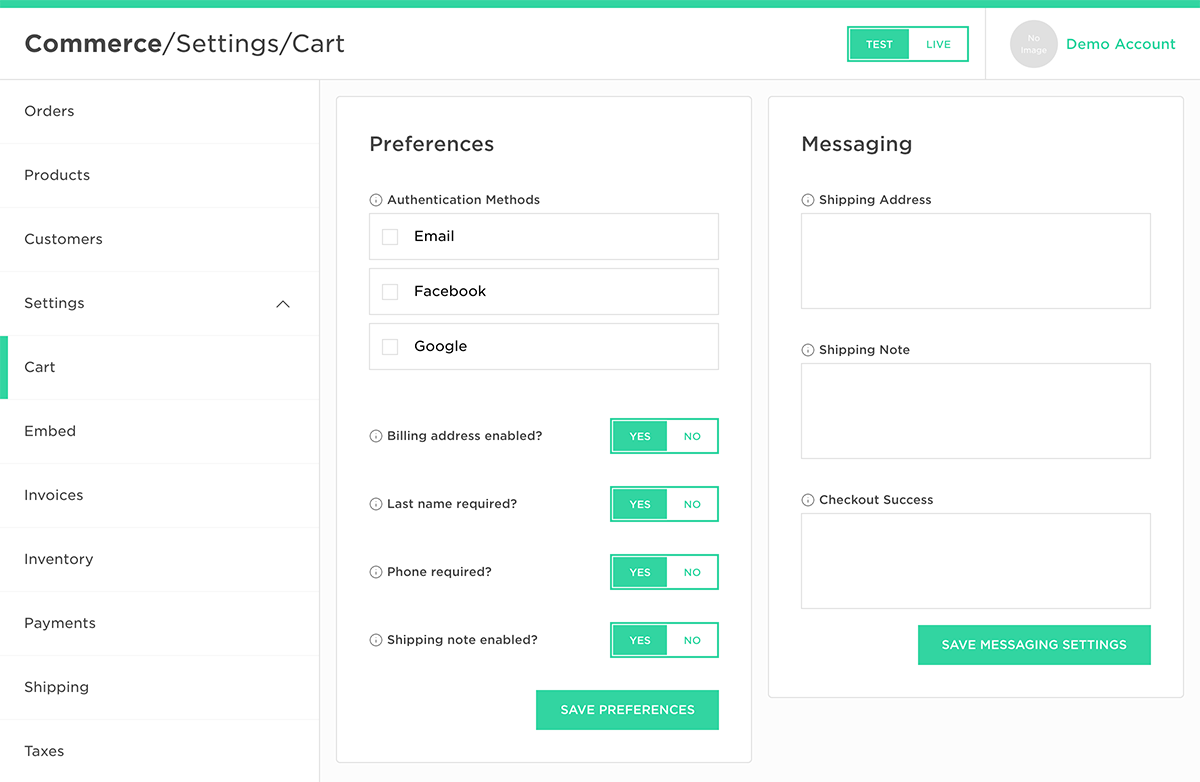
Embed
https://admin.static.tools/commerce/settings/embed
The Embed Settings let you customise the Commerce user interface, quickly adjusting the theme color and position.
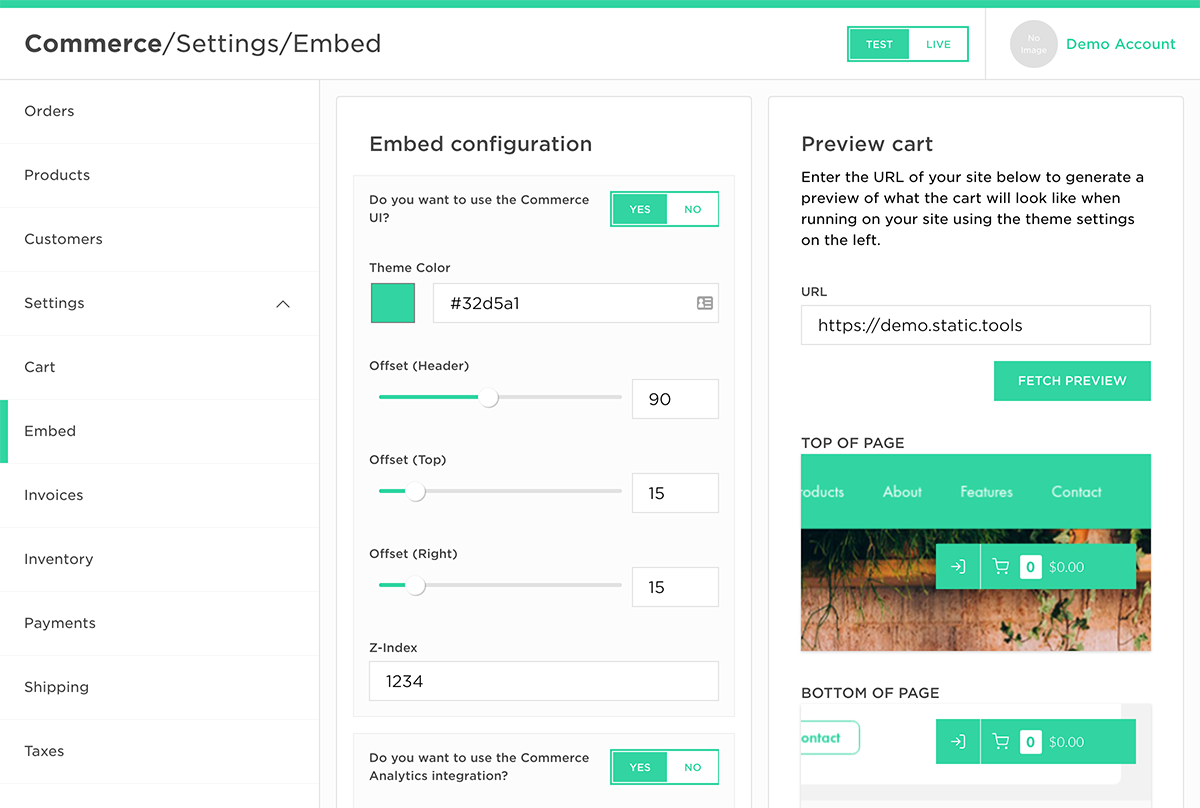
Invoices
https://admin.static.tools/commerce/settings/invoices
The Invoice Settings let you customise the automatically generated invoice theme and business branding.
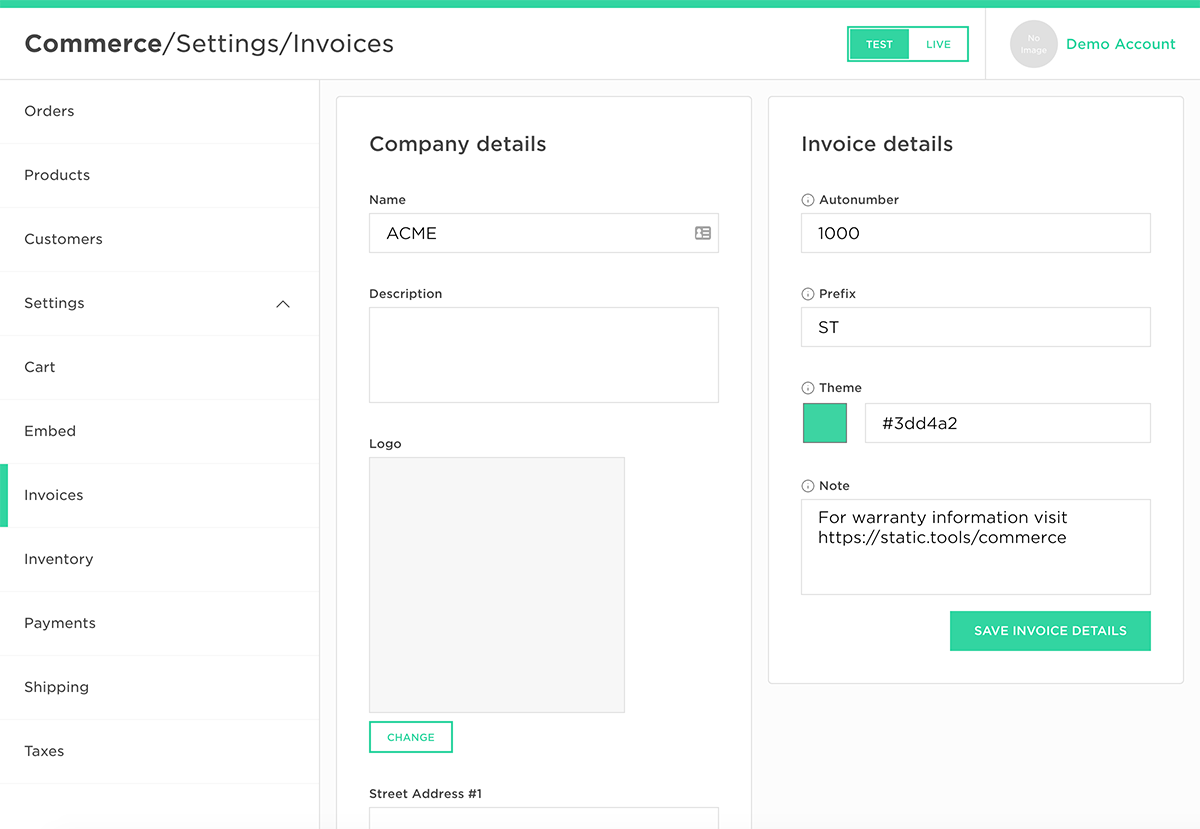
Inventory
https://admin.static.tools/commerce/settings/inventory
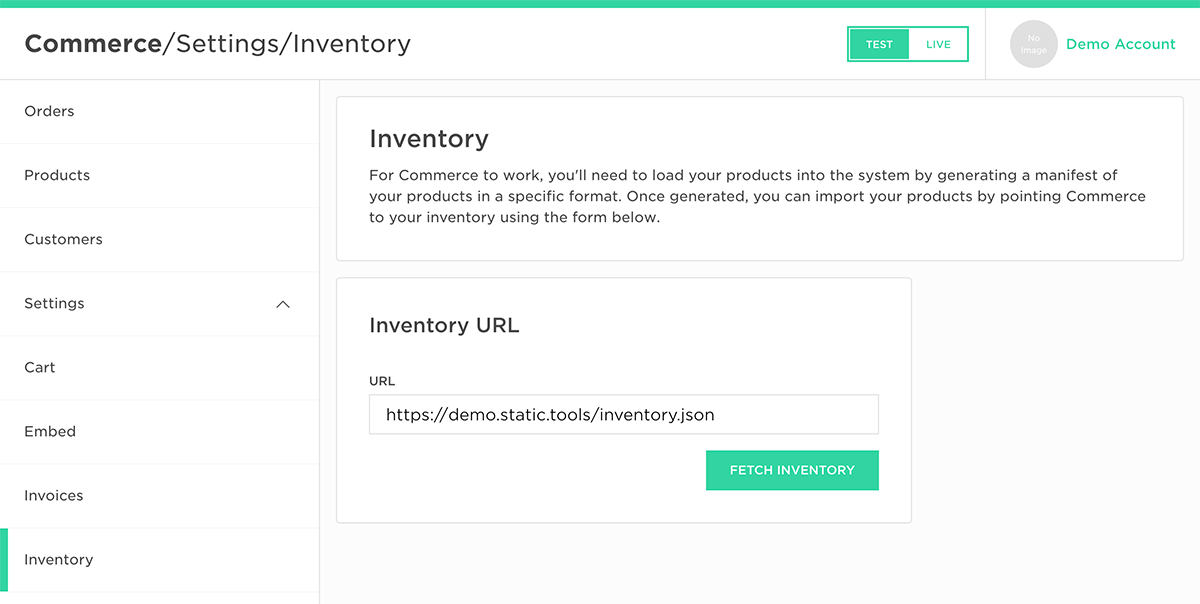
Payments
https://admin.static.tools/commerce/settings/payments
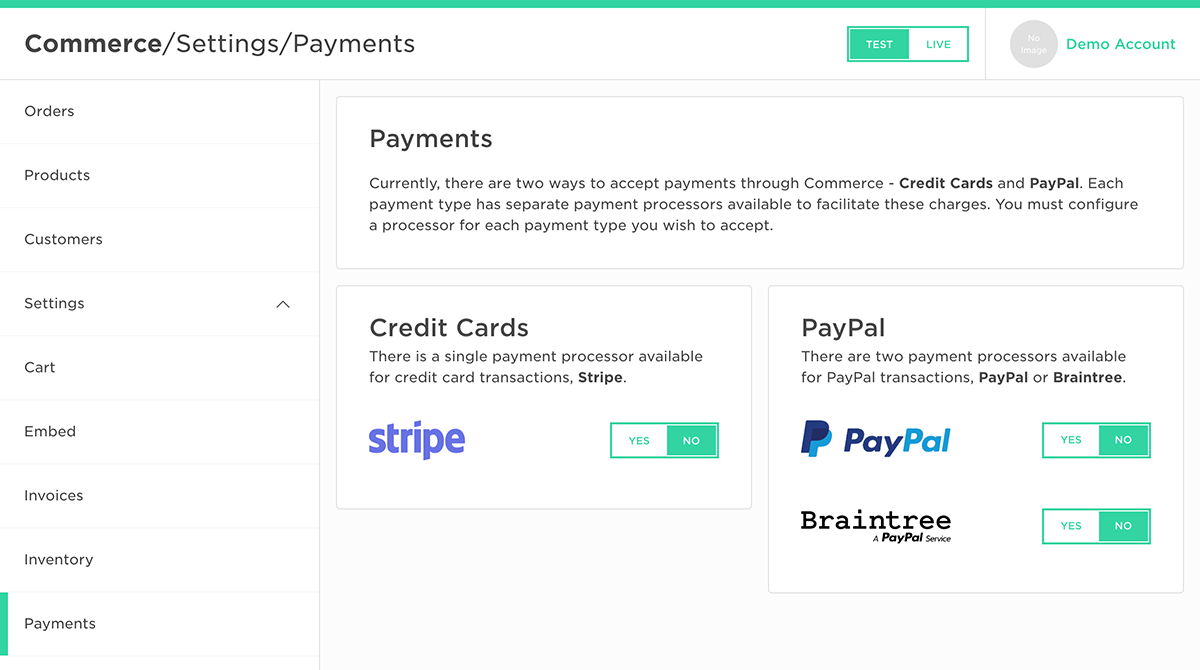
Shipping
https://admin.static.tools/commerce/settings/shipping
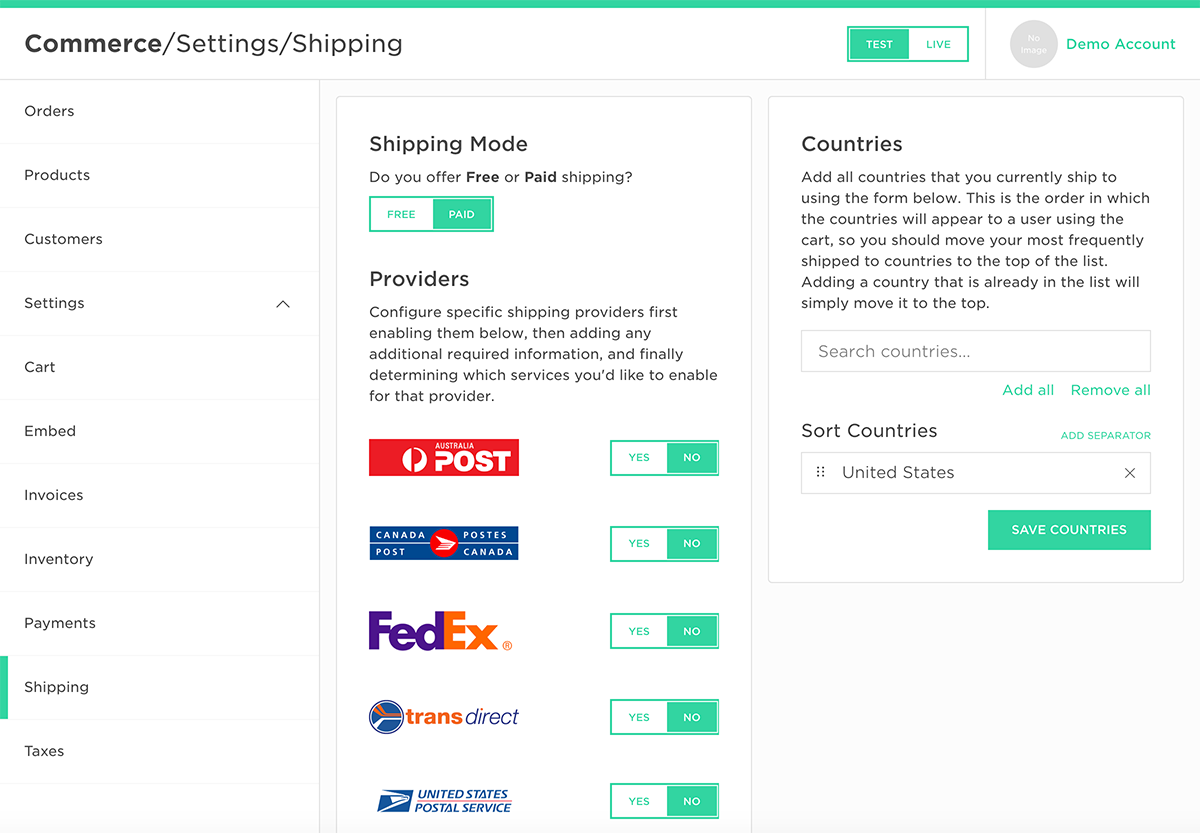
Taxes
https://admin.static.tools/commerce/settings/taxes
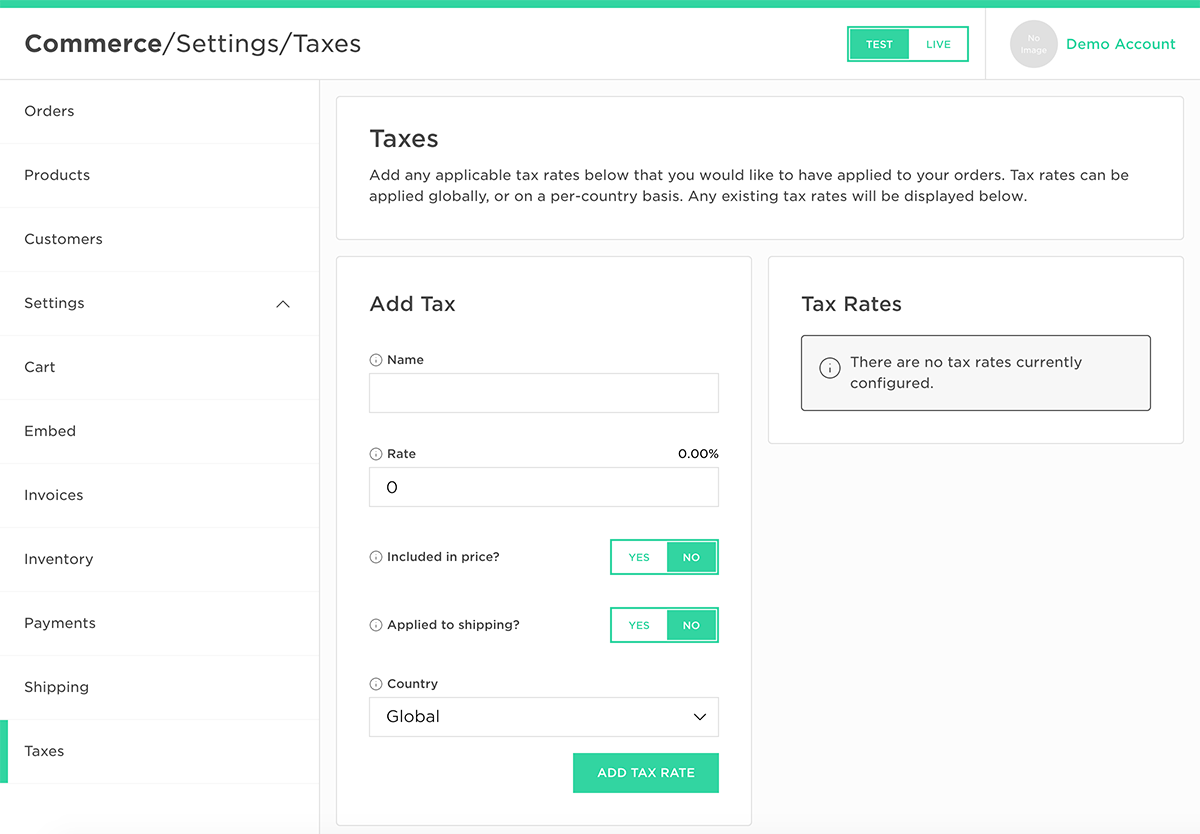
User
The User section allows you to manage your overall account, including billing settings.
You must add credit card details before you're able to put Commerce into live mode.
Profile
https://admin.static.tools/user/profile
The Profile section allows you to adjust the basic details of your user account.
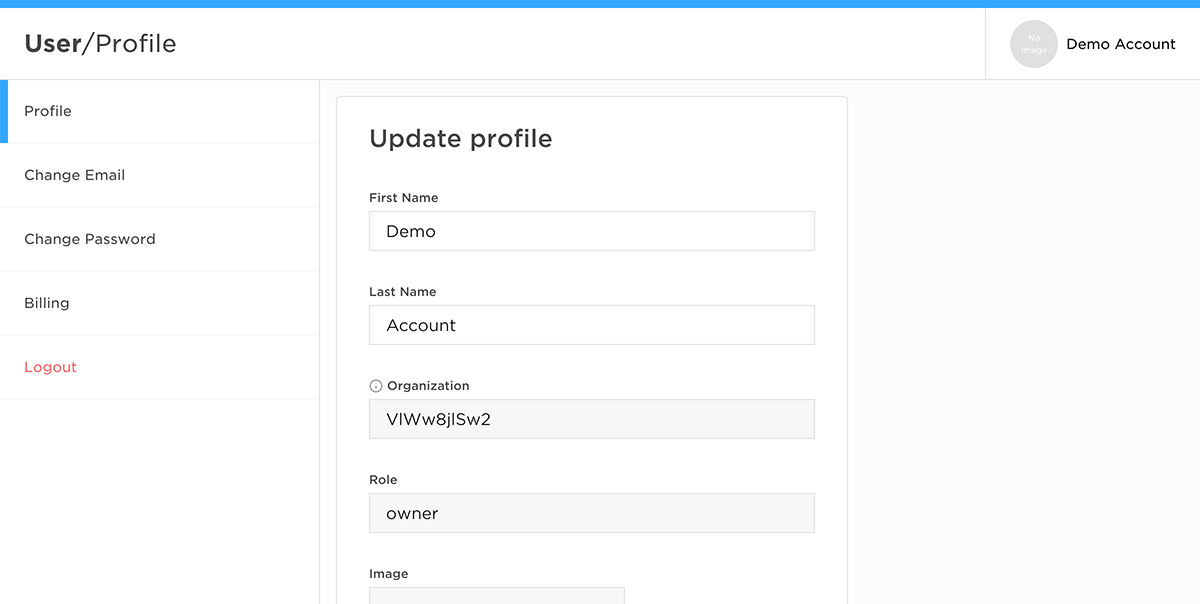
Change Email
https://admin.static.tools/user/email
The Change Email section allows you to change the email address for your user account.
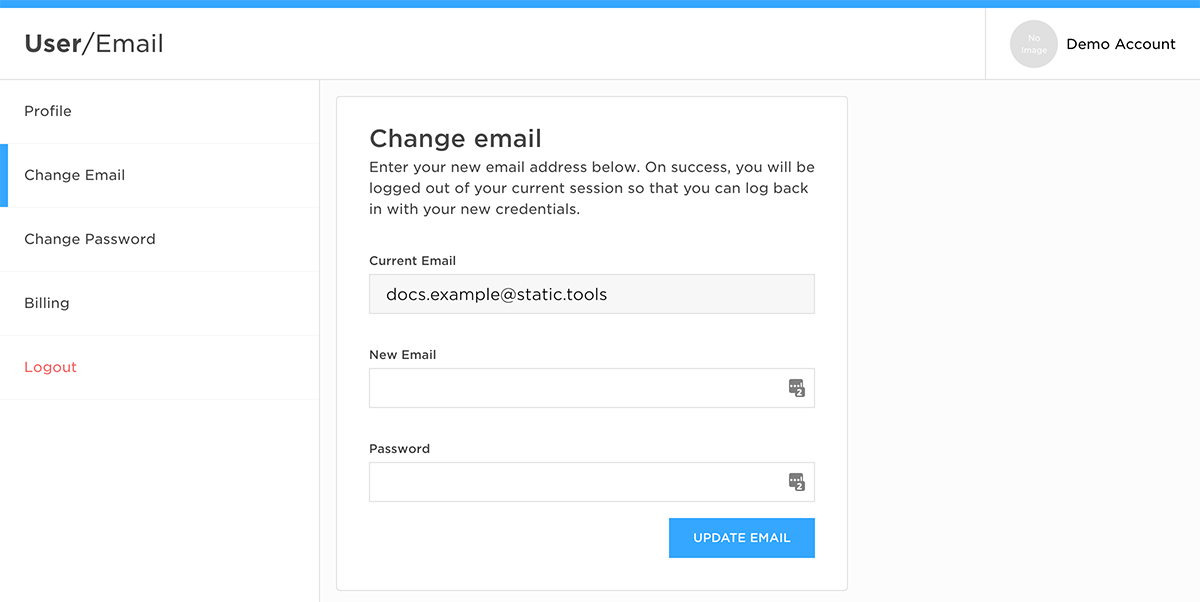
Change Password
https://admin.static.tools/user/password
The Change Password section allows you to change the password for your user account.
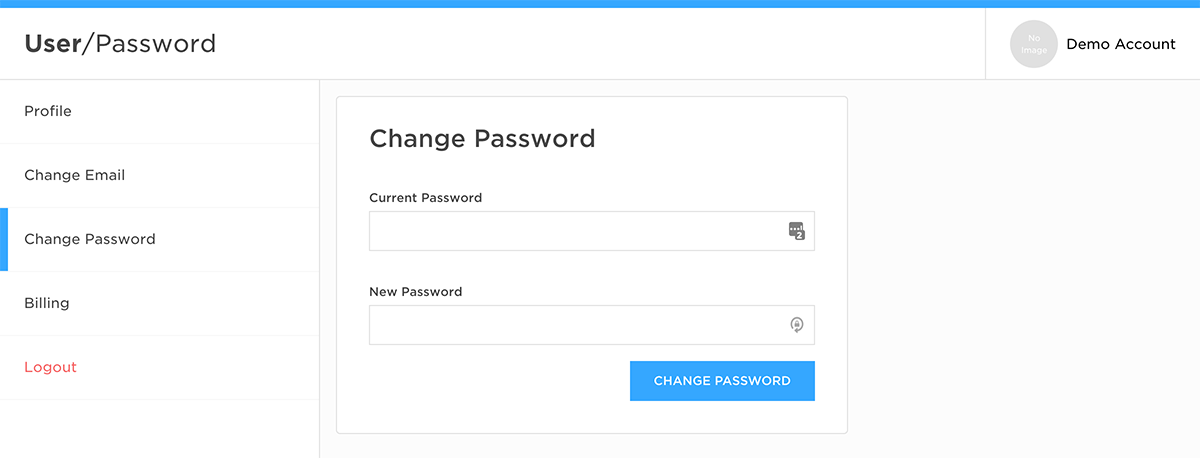
Billing
https://admin.static.tools/user/billing
The Billing section allows you to add or update the billing details for your account.