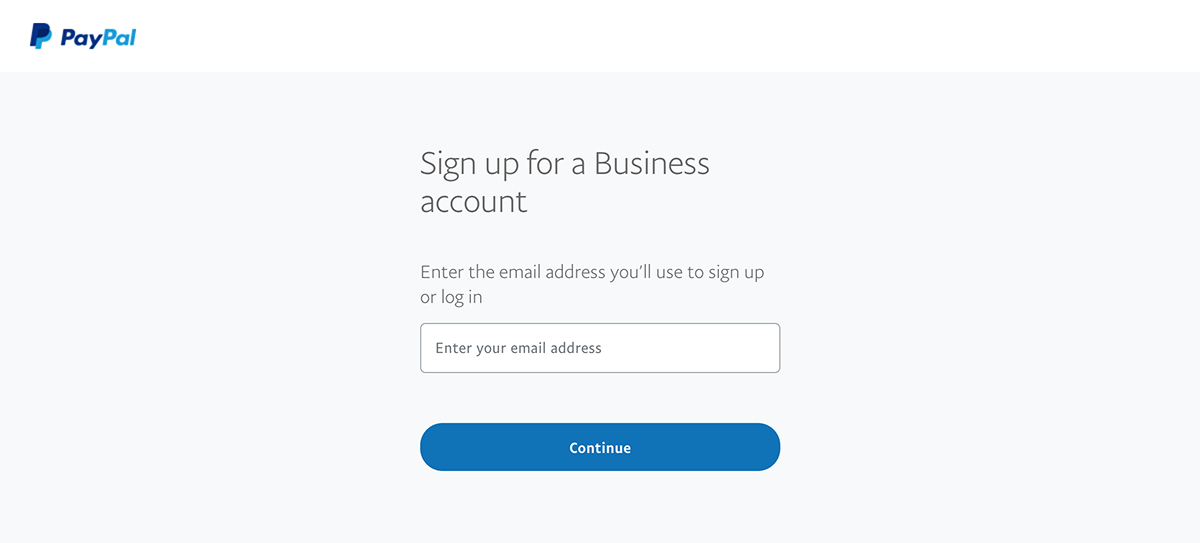Payment Processors
A Payment Processor is how your customers are able to pay you, these services handle the retrieval of the customers money and transfer of it into your account.
Commerce currently supports two of the largest providers PayPal and Stripe.
It is also possible to accept PayPal payments via Braintree.
You will require an account with at least one of these providers before you can accept payments.
The instructions below will guide you through connecting to the different providers.
PayPal
It is possible to accept payments to PayPal either directly, or via Braintree.
In both cases you will first need to create a PayPal Business account.
Create PayPal Business Account
Navigate to https://www.paypal.com/bizsignup/ and enter your email address.
If you already have a PayPal personal account, you will be able to login to continue your PayPal Business account setup. If not, you will be prompted to enter a password to create a new PayPal account.
Once you have a PayPal Business account, continue to whichever PayPal integration type you would prefer, either Direct or Braintree
PayPal - Direct
Once your PayPal Business account is active you're ready to configure the connection between Commerce and PayPal.
This is a simple process that consists of two main steps.
Grant API Access
This authorizes Commerce (in a limited capacity) to interact with your PayPal account.Link PayPal Account
This lets Commerce know who you are on PayPal so that payments go to the right account.
Grant API Access
Login to your PayPal Business account and access your account settings by navigating to https://www.paypal.com/businessprofile/settings or by clicking on the gear icon in the header.

In the left sidebar, click on "Selling Tools".
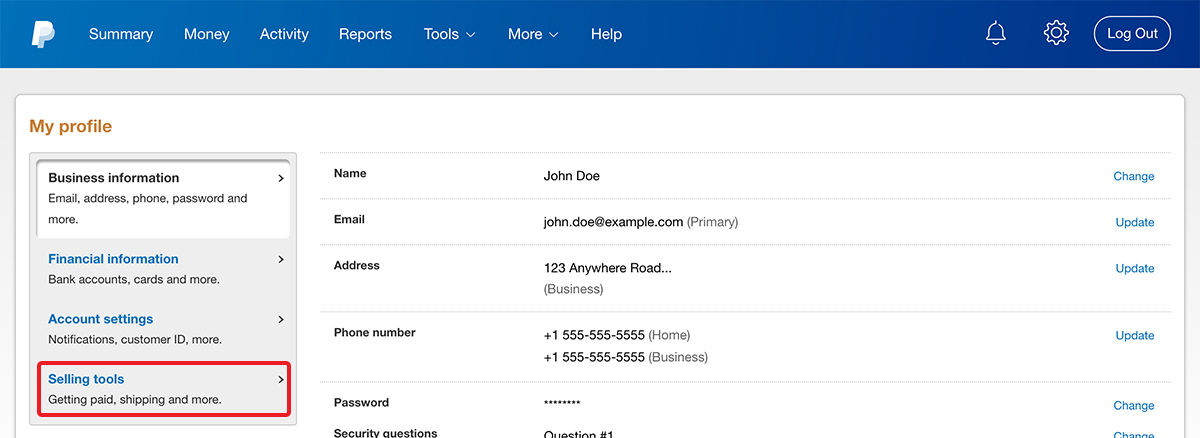
Next to "API Access", click on "Update".
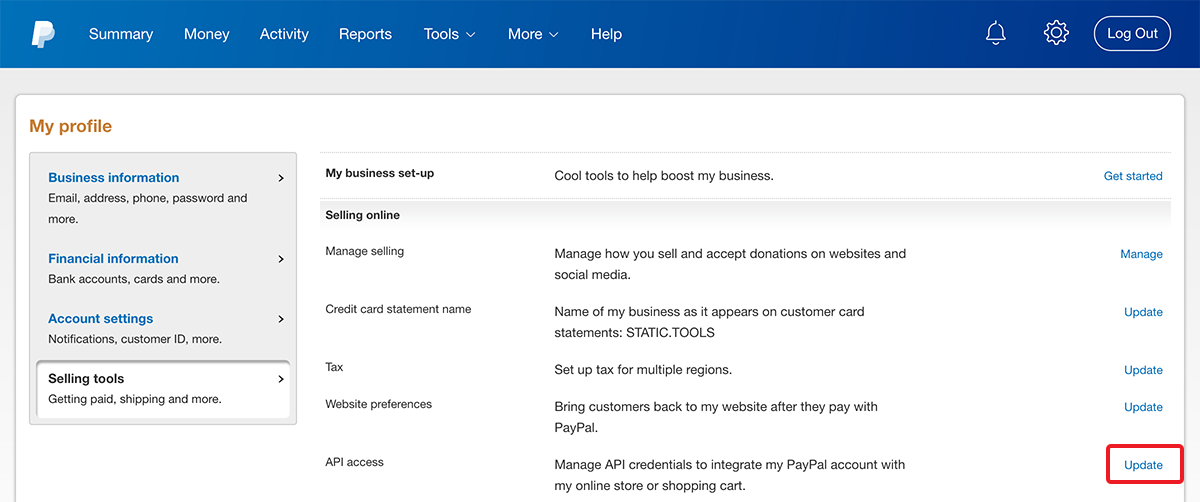
Under "Pre-built payment solution", click on "Grant API Permission".
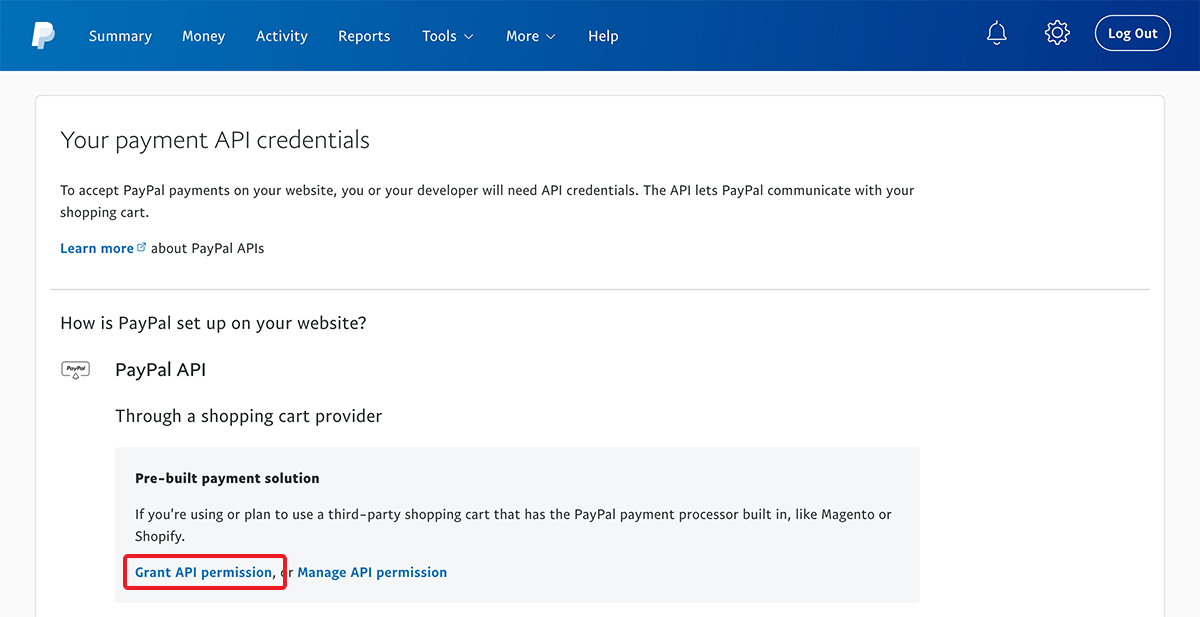
For the "Third Party Permission Username", type in
accounts_api1.coldandgoji.comand then click "Lookup".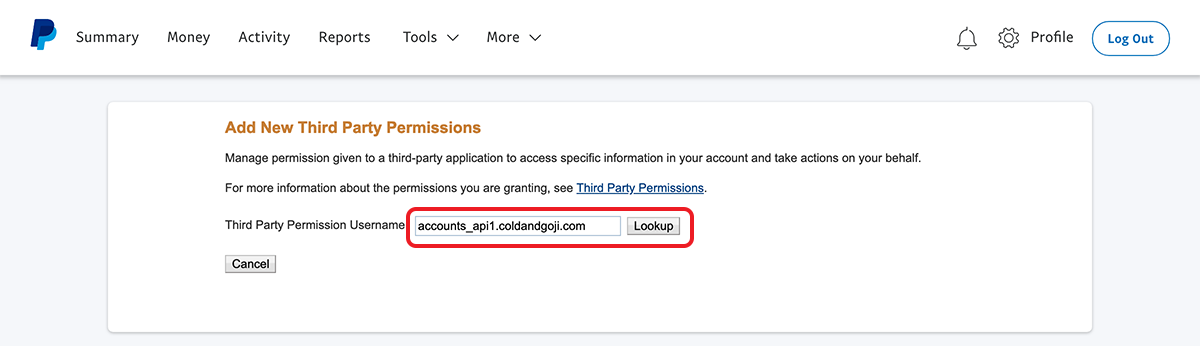
Under "Available Permissions", tick the following five checkboxes and then click "Add".
✓ User Express Checkout to process payments. ✓ Issue a refund for a specific transaction. ✓ Process your customers credit or debit card payments. ✓ Obtain information about a single transaction. ✓ Use Express Checkout to process mobile payments.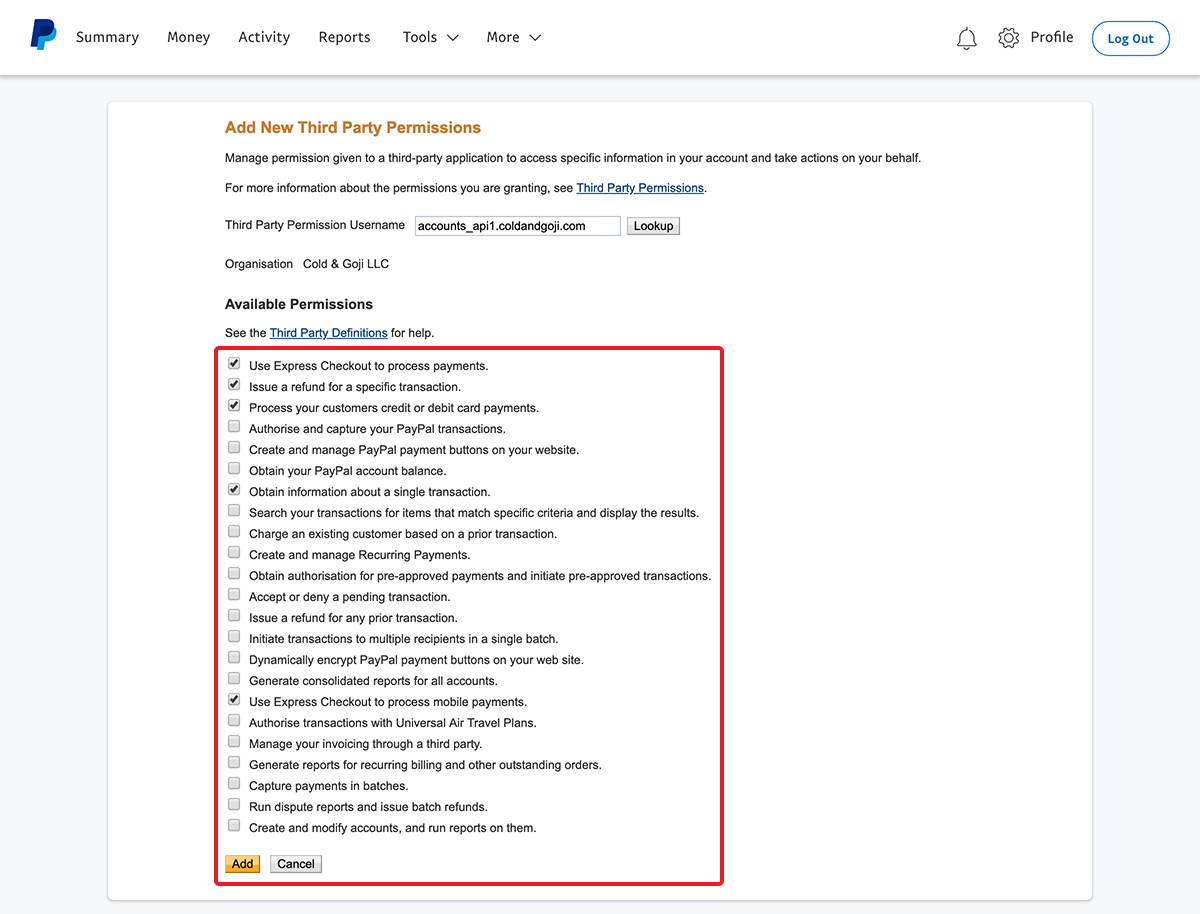
You should be presented with a green success message that states "You have successfully added accounts_api1.coldandgoji.com."
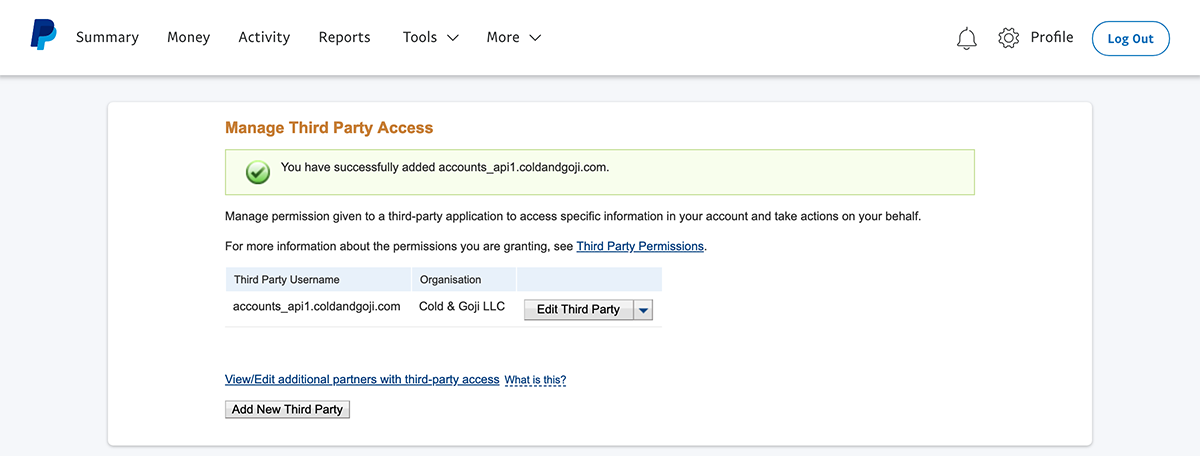
Link PayPal Account
Now that you have granted API access via the instructions above, you can link Commerce to PayPal simply by letting us know the email address of your Business account.
Access the Commerce administration area and navigate to the Settings/Payments screen.
Enter your PayPal Business account email address into the PayPal field and press 'Save Email'.
CONGRATULATIONS
🎉 You have now completed the connection between PayPal and Commerce.
PayPal - Braintree
Braintree is a PayPal company and can act as an alternative provider for accepting PayPal payments.
To accept PayPal payments via Braintree you will first need to have a PayPal Business account and you will also need to have a Braintree account.
NOTE
If you have already set up PayPal - Direct you do not need to configure this integration.
Create Braintree Account
Navigate to https://apply.braintreegateway.com and fill out the application form.
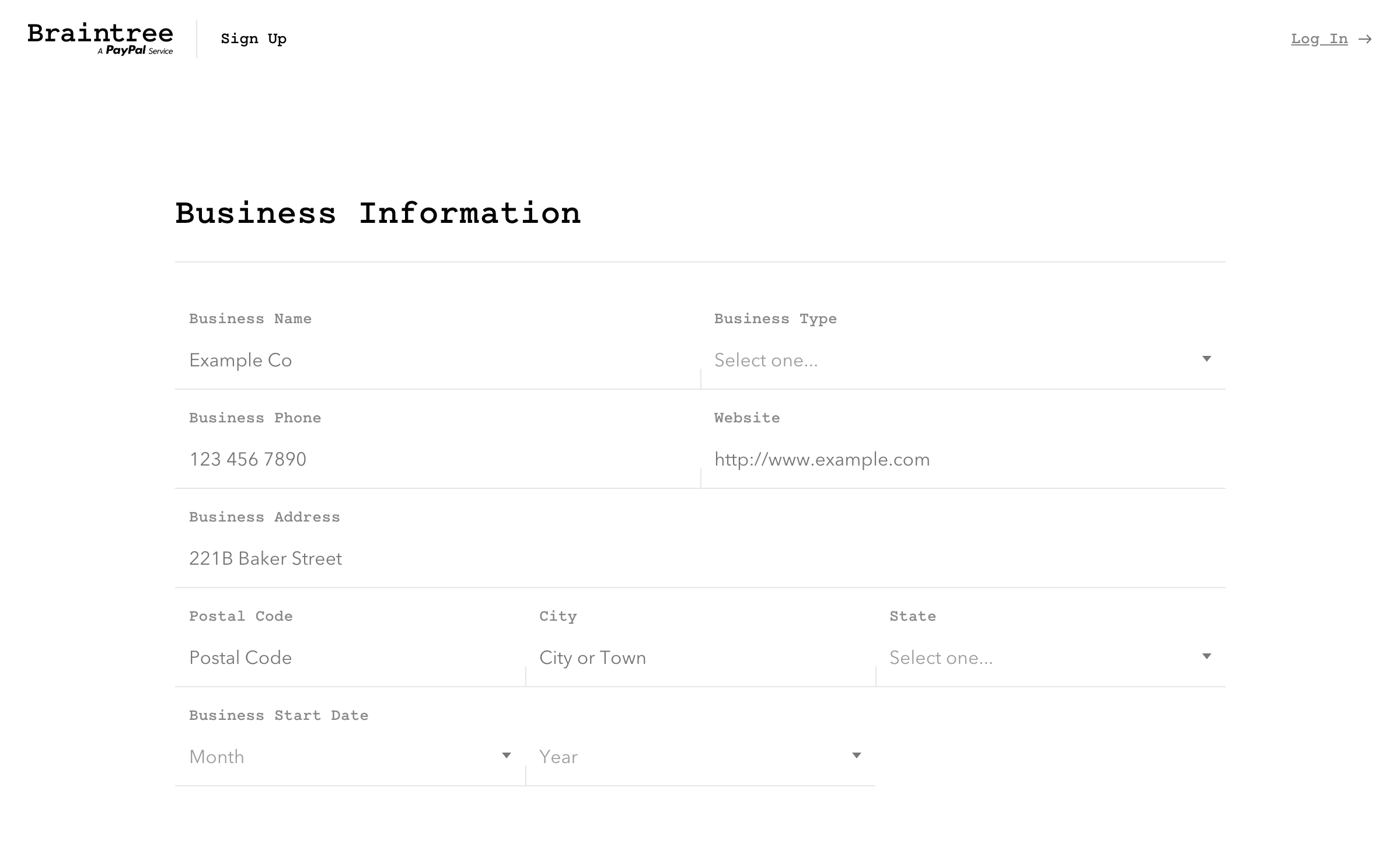
Braintree accounts will normally be available shortly after the application has been submitted, however in some cases it can take several days for Braintree to follow up to complete the application process.
Once you have a Braintree account, continue to the next step - Link PayPal Business with Braintree
Link PayPal Business with Braintree
Once your Braintree account is active, login to your control panel at https://www.braintreegateway.com/login
Navigate to Settings > Processing > PayPal
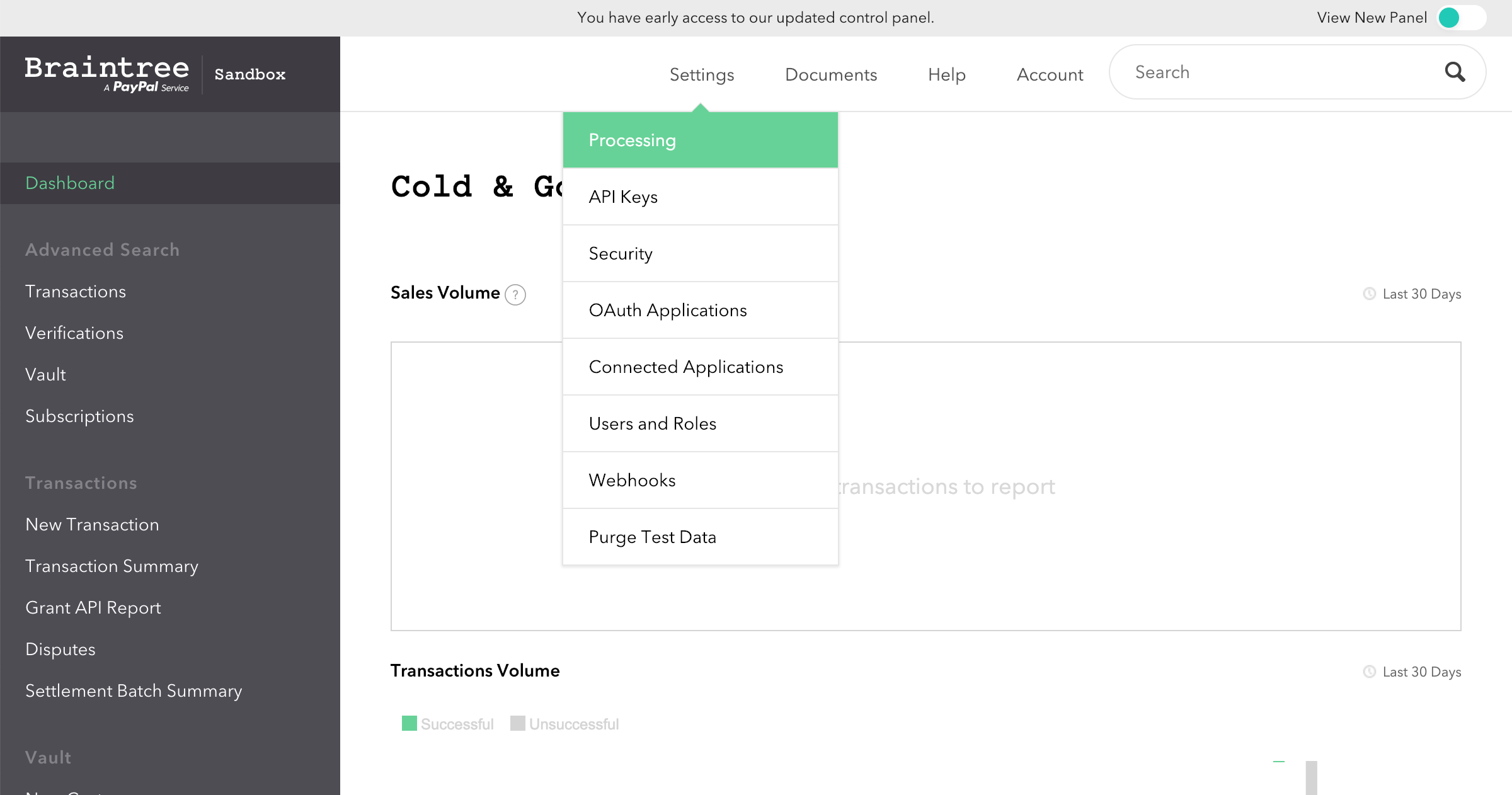
Click the PayPal toggle and you should be presented with the Accept PayPal page
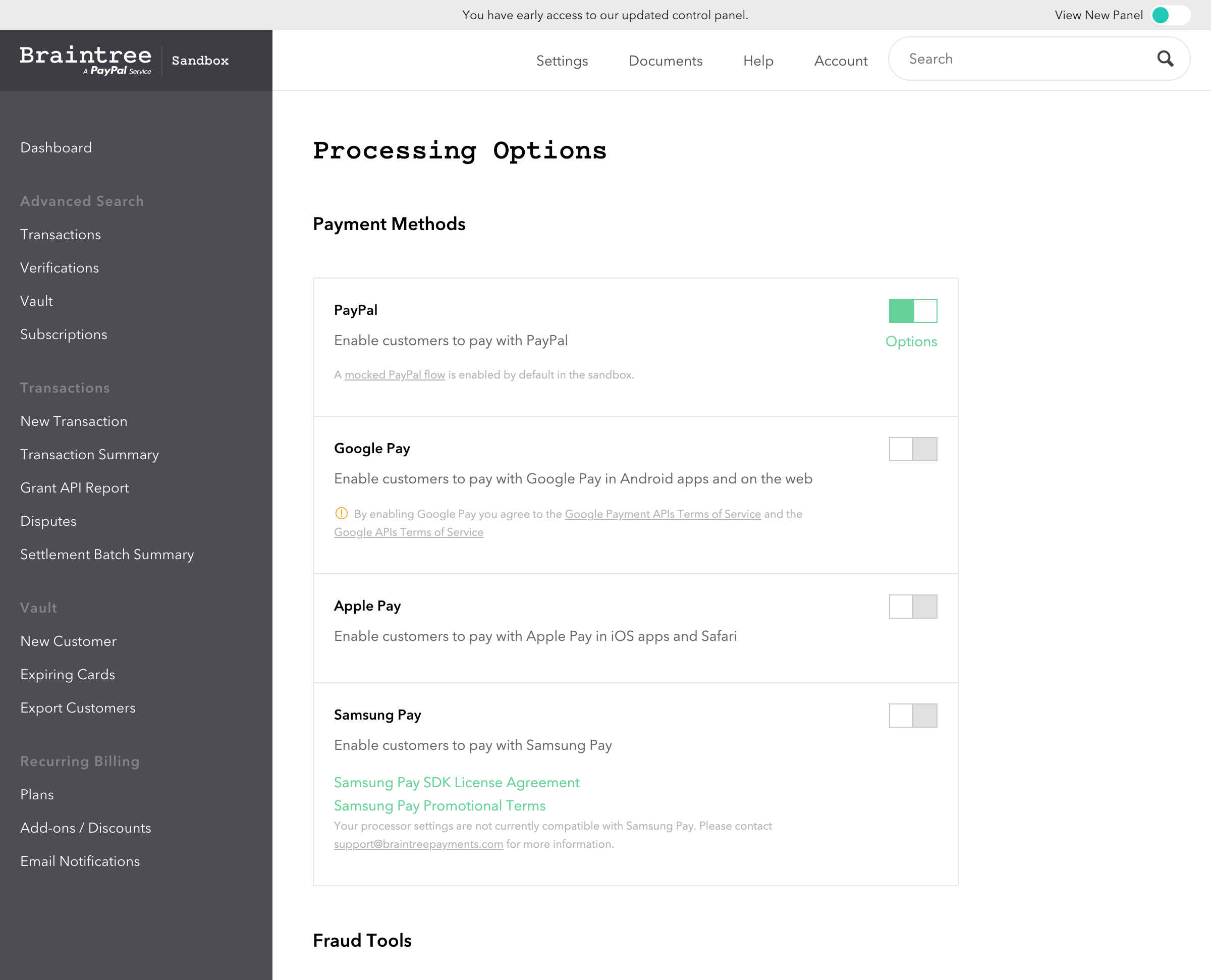
Click the Log In with PayPal button
Enter your PayPal credentials and then click Log In
Enter the URL for your website's Privacy Policy in the applicable fields
Click submit
TODO
Add documentation
CONGRATULATIONS
🎉 You have now completed the connection between PayPal and Commerce via Braintree.
Stripe
To accept card payments via Stripe you will require a Stripe Account.
TODO
Add documentation
CONGRATULATIONS
🎉 You have now completed the connection between Stripe and Commerce.